In this blog post I'm going to give you a quick look into my home management system (aka my home bible) and show you the system that works for me. I could not find any pre-make inserts that work for my lifestyle so I created them myself! (which I will link for you further down). It is really important that you find a system that works for you, otherwise, no matter how 'pretty' it looks is is not functional for you and will not be a useful tool in your organisational process. Trial and error works for me. I tend to know in about 2-3 weeks if a template layout works for me or not. If not, I try something else.
I hope this post will give you some ideas in creating your own FUNCTIONAL Home Management system.
Here is my lovely $5 A5 Domino Filofax in burgundy (not my favourite colour but for a $5 bargain price at my local Officeworks how could I pass it up!)
When you open it up you find card slots on the left and a top opening envelope on the right. On the left I store my smily face paper binder clip along with my various sized Kikki.K post it notes and my very favourite post it notes, the super-sticky Post-It brand lined in the square and large rectangle size. The larger rectangle sized post-its (blue in this picture) are perfect for housing my grocery list as once I have written it up I stick it straight onto the trolley handle in the supermarket for easy access and it doesn't fall off!
On the right, the top opening envelope (which came with the Filofax) stores my repositionable flags (which I use for my menu planning), Post-It flags, Martha Stewart re-positionable dew drops (I LOVE THESE THINGS), my K-Mart coloured dots (which I use to colour code my calendar), scrap writing paper from Kikki.K and spare menu planners (I will explain how this works later).
The pens I use are my Frixion clicker pen (Officeworks AUD $4.00 approx. - purple one is shown here). I love these pens as they are smooth and neat to write with and are also erasable which comes in very handy. On the left I use a blue Paper Mate clicker pen to write on my page flags and sticker dots.
Turn the page and you are hit with a picture that always makes me smile, my gorgeous cheeky monkey daughter. :-) The picture is protected behind a flyleaf decorated with washi tape.
Next is a key to my colour coding system for my diary section of the planner. I use the same colour coding system for my Personal Malden wallet/planner system (detailed in a previous post). The key is self explanatory (red - money out, green - money in, yellow - birthdays, blue - appointments and work schedule) and works wonderfully for me as I enjoy the colour coding system but hate carrying multiple pens around so this is a fast and effective way to colour code (plus the stickers are AUD$1.50 for a pack of 5 sheets from KMart - score!)
I use this binder clip (from eBay for AUD$1.99) to corral all my previous calendar pages together.
Then comes the heart of the planner, my Day per Page calendar. I could not find the perfect Day per Page insert for my lifestyle so I created my own. Here is a working example of how I use it on a daily basis as well as a blank copy: (LINK TO MY DPP TEMPLATE)
The top left box are where I house my regular chores. I write my weekly chores on my Martha Stewart dew drop stickers and place them on the day I think I will do them. But my favourite part of this system is it's flexibility. Sometimes the day gets away with you and you may run out of time to do all the chores you planned (or you just kinda can't be bothered!) With this system you can move the stickers to the following day if you don't complete them. Or alternatively you may have a quiet day and could fit more in and re-schedule your next day. This system works perfectly for me as it is extremely flexible yet still keeps me accountable to get things done.
The top right box houses my 'Daily To-Dos'. This is my I MUST DO today section, along with the all important tick boxes (so satisfying!) as well as a water intake chart to mark off my daily water intake (I am hopeless at this and using this tool to help keep me accountable).
The schedule is down the left which is broken into the hour and a blank section between each hour for appointments at different times. On the right are my regular 'Daily to dos' split into two sections to keep everything organised and easy to see. They are 'Home' for jobs to do at home and 'Out' for jobs that need to be done out and about.
Below that is my banking tracker so I can track our money in our 3 different accounts. Next is a small notes section, followed by 5 small stars which I use to rank how the day has gone and helps me to reflect on the day and what has been achieved (or not achieved). Another way of holding myself accountable and also to reflect on good days.
On the righthand side is my menu planner as well as my home made flyleaf/page marker I created. Stuck to that flyleaf is a list of my weekly to-do's which is held down with washi tape. The weekly to-do's are great as they are tasks that need to be done but not on a particular day. So if I have a spare moment I just glance at the list and pick one of these tasks to complete. The To-Do pad was brought at Kikki.K.
On the flip side of my home made flyleaf/page marker I keep notes for myself as well as the Martha Stewart dew drop stickers once I am finished with them for that week.
Next are my 6 section tabs. They are: Notes, Financial, Projects, Meals, Personal and Goals.
My Notes section contains general notes, ideas and scribbles. I use it as my thinking section which then gets transferred into the relevant section when ready. It's like my information 'brain dump' :-)
My Financial section is where I store any information to do with money that I want to keep track of. I have created multiple templates which track my online shopping, finances and money repayments.
The Online Shopping Tracker helps me to remember when, where and how much I brought items online. It is a great resource for keeping track of my online purchases and to make sure all items get sent to me and nothing gets lost or forgotten about.
The Financial Tracker is ideal for knowing at a quick glance where your money is and whether it is coming in or going out.
My Projects section is spilt into sub-catergories and is where I house all my home project plans and progress. The front page shows my 'Master To-Do list'. This is a list of all the projects I want done (with no due date allocated to them). Once this is complete I then allocate them to a month and then break down the month into weeks etc. This stops me from getting too overwhelmed with everything I need to do. I LOVE my projects tab and find I have been so much more productive with projects with my new setup!
I will be doing a video as well as a corresponding blog post detailing this Projects section in more detail soon if you are interested.
I then have sub categories according to the current 3 projects I have on the go at the time. Currently they are 'Christmas' (Christmas present lists and lunch menu and decor etc.), 'Backyard' (we are currently renovating the yard and adding a dog run down the back) and 'Layla's Room' (we are moving Layla into her 'big girl' room as we prepare the nursery for the new arrival in 2 months time).
Next is my Meals section. I do not enjoy cooking and meal planning is so boring and frustrating for me so I needed a system that was easy to use and effective. This works a treat for me.
Here I store dinner meals that are tried and true in our house. Recipes we enjoy go here and the list is getting bigger every day. On the left is a key explaining a colour coding system for the meal planning. Yellow - chicken, Green - beef, Orange - lamb, Blue - pork, Red - vegetarian. On the right is the list of recipes written on the correct coloured flag. There is also a 'Take-Away', 'Eat Out' and 'Left Overs' Post-It flag. The flags I use are WD Penfold brand from Officeworks for AUD$1.00 and are writable and re-positionable.
Once we have chosen out 7 meals for the week I then place them on the correct day in my meal planning template I keep between my daily pages. Again, as the tabs are re-positionable, we can chop and change the day we have those meals according to what we feel like on the day. Once the meal has been made and eaten, the meal flag then goes back into the meals section of my planner. This is a quick and easy way of meal planning in our house and takes all the thought out of the weekly shop. HURRAH!
Then comes my Personal section which currently contains my Pregnancy Weight Tracker and once baby is here my regular Weight Tracker.
SO - that is it in a nut shell! I hope it has given you some ideas for your planner and that you may find the templates helpful for your personal use.
If you would like to see this set up in more detail please visit my Organisedlifestyle YouTube channel at www.youtube.com/user/organisedlifestyle where I go through my Home Management System layout section by section.
Have a VERY MERRY CHRISTMAS everyone and I hope Santa is good to you!
Jen xx






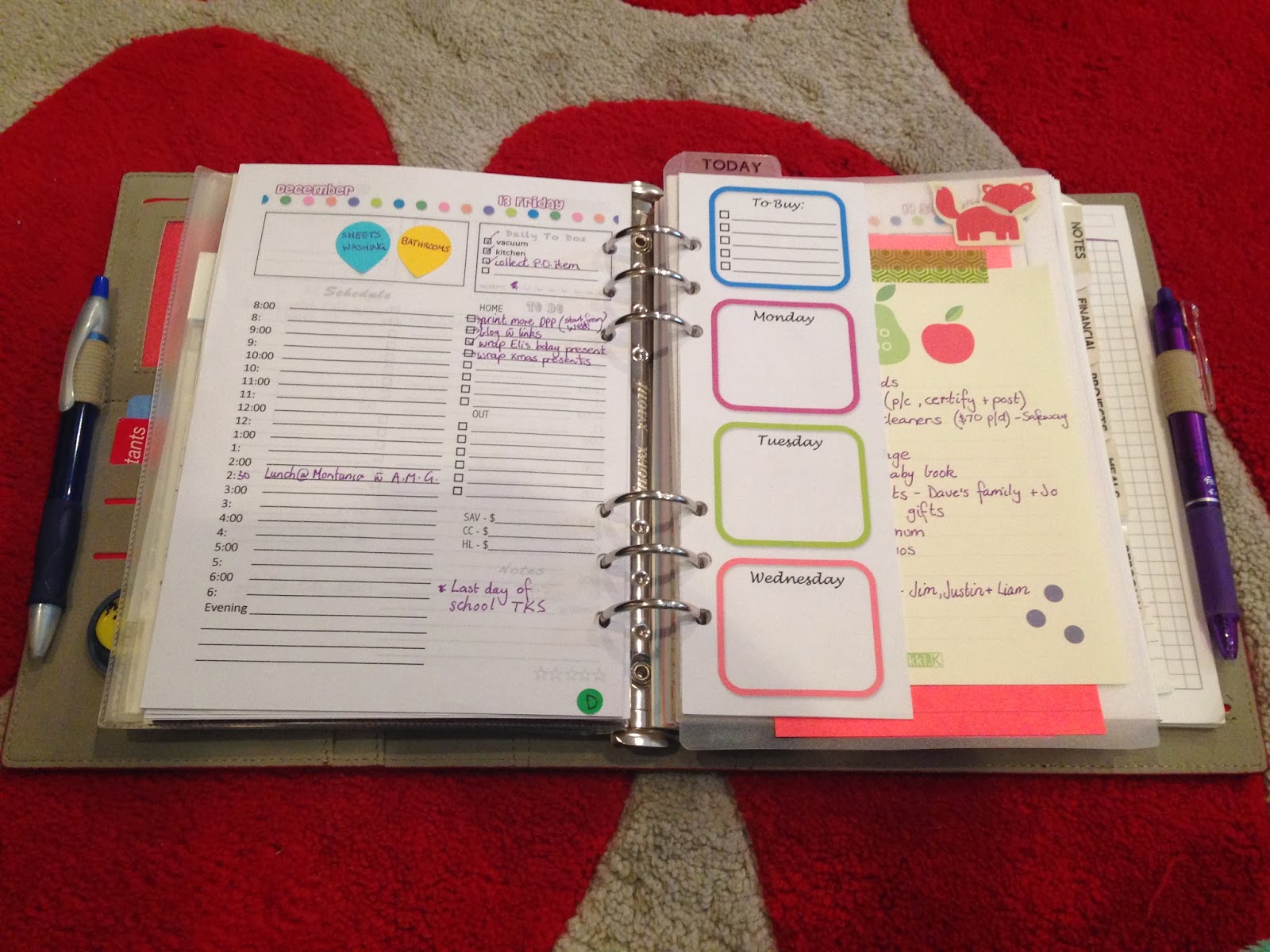












I love the flags for meals idea. Do they stay sticky?
ReplyDeleteThey sure do. Never had one fall off yet
DeleteSo far so good. Because they are not used every day (once a week - once a month) they have worked great
ReplyDeleteThis is so interesting and good...
ReplyDeletehttps://itunes.apple.com/in/app/smartdiva/id572509773?mt=8
Hi, just shamelessly copying and tweaking your systems for a5 household and personal wallet...am struggling where to put to dos for the week..or for a future month... a5 or personal, please?????
ReplyDeleteThanks for your inspiration xxxx
Copy away!! :-) With my to-dos I place them all in my A5 home management binder as a lot of what I need to do relates to the home. I have different sections: to-dos in the home and to-dos out and about. This works great for me. I also have a small list of to-dos (if needed) in my personal wallet if the to-dos are errands I need to run for that week. Does that make sense? Re-writing it actually works for me as it re-inforces in mind mind what I need to get done.
DeleteAll appointments, meetings etc. go in the personal and I have a sit down session on a sunday night and transfer any info or to-dos between the planners on that day so everything is synced up :-)
ReplyDeleteHello! I just found your site and I've fallen in love with your meal planner but I can't seem to download the template. Is there a trick I'm missing? Thanks Deborah :)
ReplyDeleteNicely done and what a great deal on your planner.
ReplyDeleteThese are awesome and just what I was looking for!!! Thanks!!!
ReplyDelete